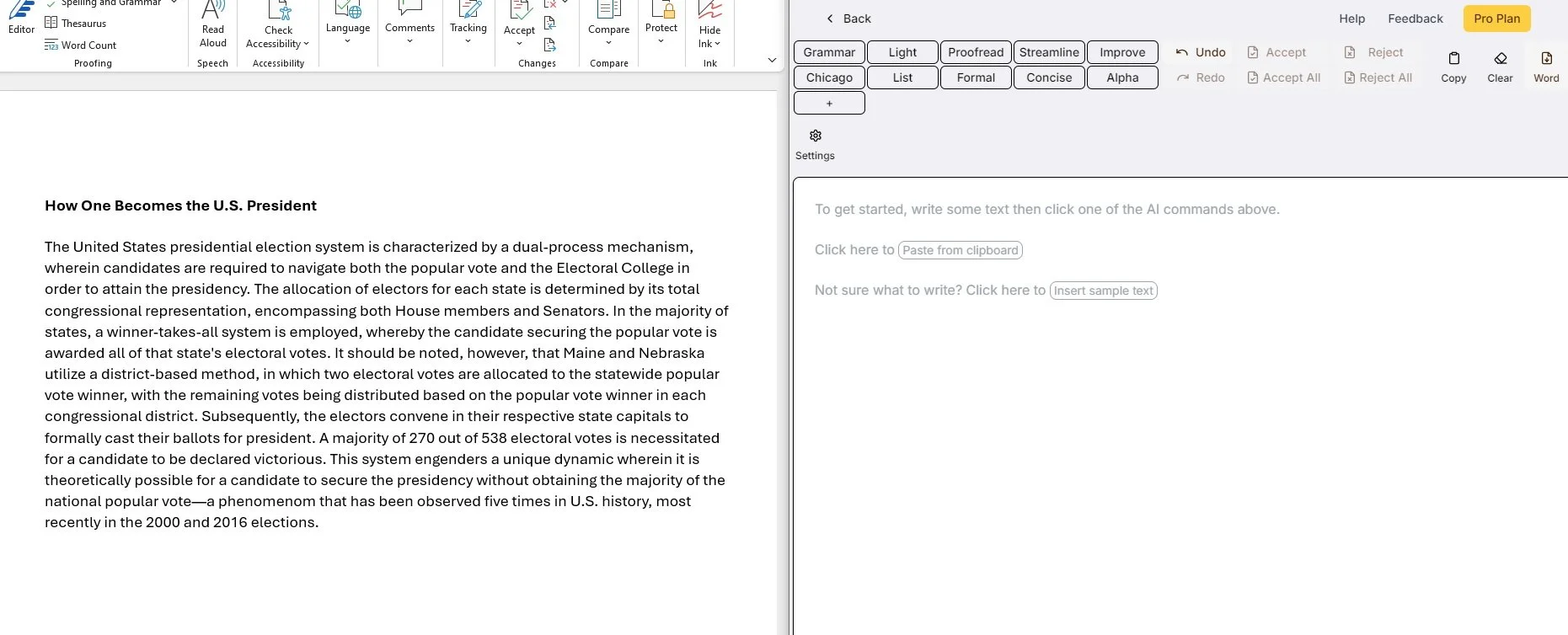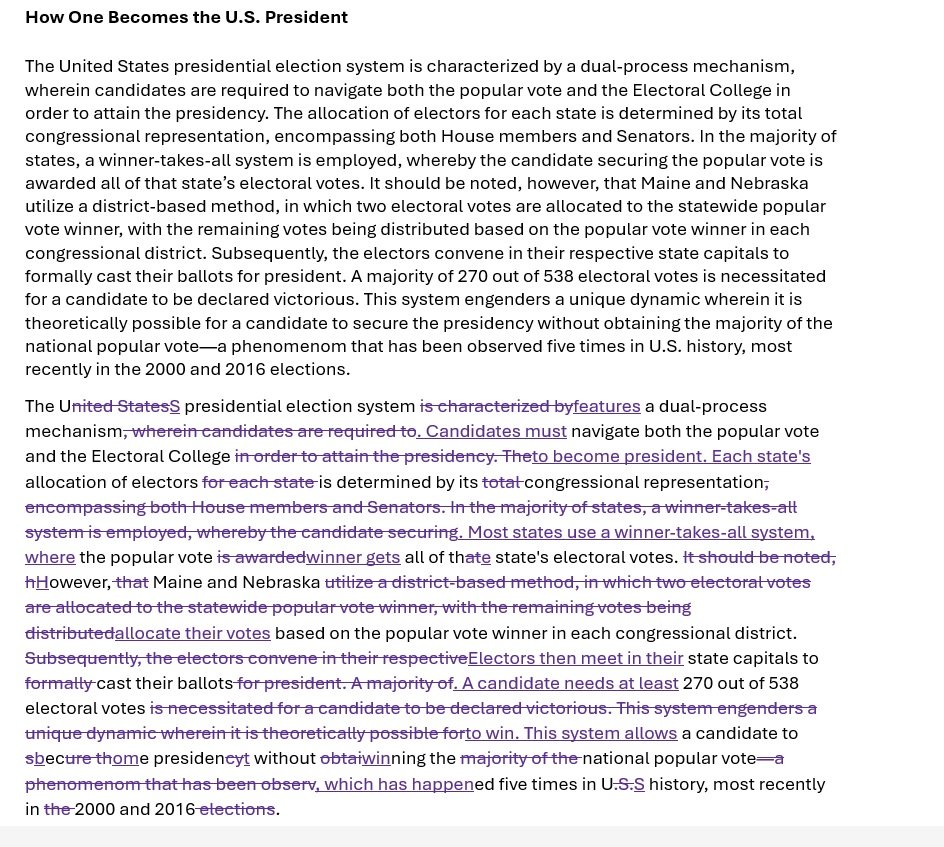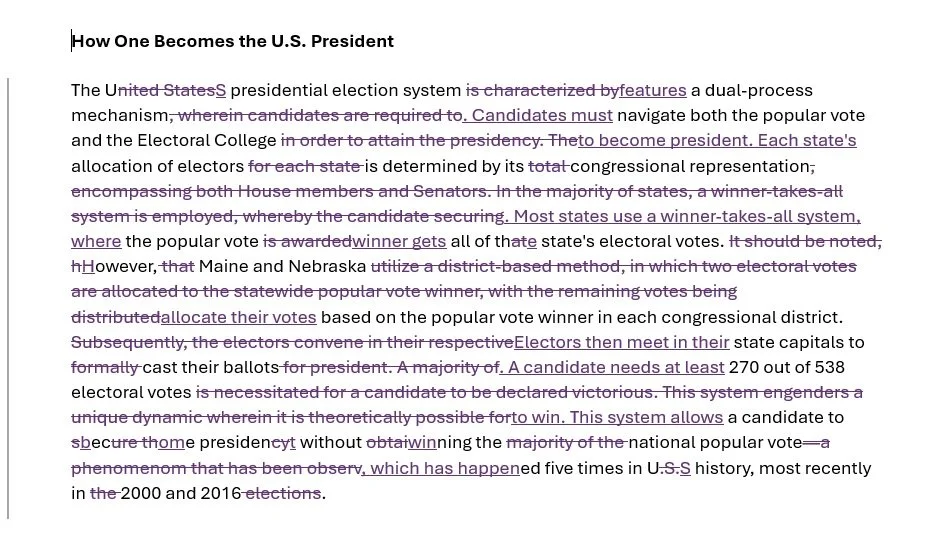Using editGPT with Word
editGPT is an AI tool that helps writers and editors enhance their writing. It offers suggestions for improving clarity, grammar, style, and overall readability. editGPT can be used as a stand-alone tool or with ChatGPT. And, with a little bit of maneuvering, you can copy edited text from editGPT right into your Word document so that it retains the tracked changes.
This blog post will guide you through the process of transferring editGPT's changes directly into your Word document with tracked changes intact.
What You Need to Get Started
editGPT installed (either the stand-alone version or as a Chrome extension; to get editGPT and install it as an extension to ChatGPT, just go to its website and follow the instructions)
Microsoft Word
Transferring Changes from editGPT to Word
Open your Word document that you are editing. If you are like me, you most likely have Track Changes turned on because your client needs to see your changes. (I also always have “Show All Changes” selected, although many editors prefer not to have that option selected when doing their first edit.)
Open up editGPT or ChatGPT with the editGPT extension. Here I have opened up my Word document (on the left) and editGPT (on the right). The text in my paragraph is too wordy and long. I want to make it more concise.
Screenshot of Wordy Paragraph and Blank editGPT Page
Copy the paragraph into editGPT and select “Concise” from the menu. This is what editGPT suggests to improve my paragraph:
Screenshot of Wordy Paragraph and Edited Text in editGPT
Wow! I like a lot of these changes—but not all. I don’t want to go through them one by one, so I rather just have this paragraph from editGPT in my Word document and work on it from it there.
To transfer these changes to Word while preserving tracked changes:
Turn off Track Changes in the Word document. (This is a key step!)
Copy the edited text from editGPT.
Paste it into the Word document. (You might need to select “Paste with formatted text” if it doesn’t retain the changes.)
And this is what I get:
Word Document with editGPT Paragraph Pasted In
With Track Changes still off, I delete the original paragraph. I now have this to work with:
Final Paragraph in My Word Document
I then turn Track Changes back on and can accept (or not accept) any of these AI-suggested changes and add my own edits as well.
If you enjoyed this post, consider signing up for my blog (see the Editing with AI subscriber bar at the bottom of the page). You’ll be notified when the next post is up and of tips and classes I think are useful. I promise to never misuse your information.