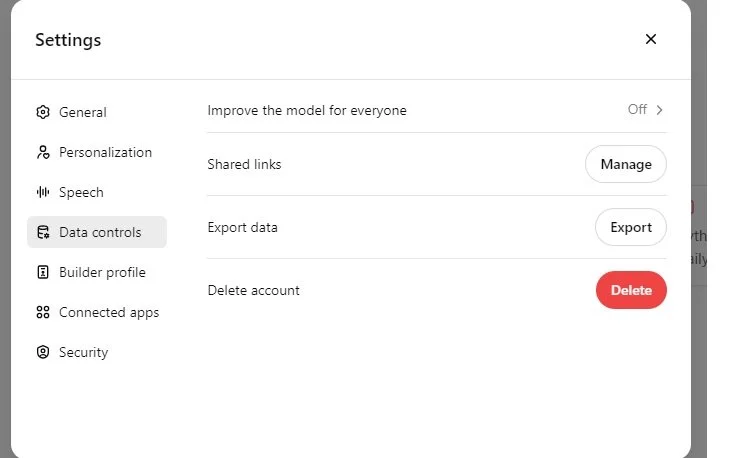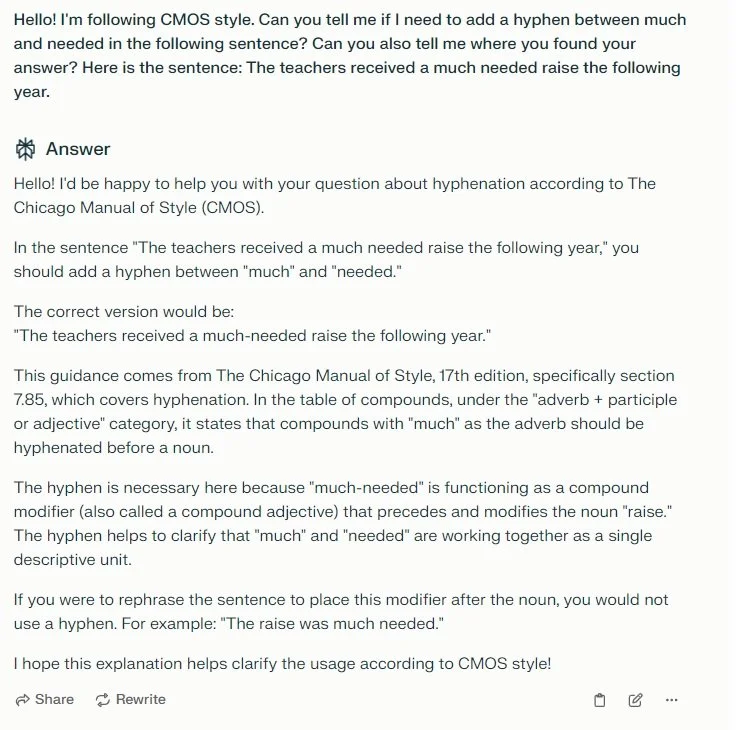AI-Powered Workflow
First things first: I’m not a tech person—at all. It took me years to finally incorporate macros into my editing work (thanks to EFA’s macro class taught by Jennifer Yankopolus). AI, however, piqued my interest, and I was sold after taking Erin Servais’s AI for Editors course.
Being a non-techie, I was overwhelmed by all the possibilities that AI offers. I decided to focus on two chatbots—ChatGPT and Perplexity—and take it step by step. In this blog post, I’ll share with you how I have integrated ChatGPT and Perplexity into my editorial workflow.
First, Ask Permission
Before using any AI tool, ask your client (or organization) if you can use it. Here’s an email I’ve sent to clients:
Dear [CLIENT]:
Hello! I have tested some AI tools (namely, ChatGPT and Perplexity) and have found that they are quite remarkable in helping with some editing tasks (e.g., formatting citation lists to follow Chicago Manual of Style, fact-checking, suggesting headings). I want to check with you first to see what [NAME OF ORGANIZATION]'s policy is on AI before using it as a tool with this project.
When I use ChatGPT/Perplexity, I always adjust the privacy setting so that any information I input is not used for training purposes.
Some clients have responded very favorably (i.e., “Of course! Use whatever you need to make this project easier!”) while others are still figuring out their AI protocols (i.e., “We don’t allow AI at this time”). I follow whatever my client wants me to do.
Set Up Your Settings
Once your client gives you the okay, ensure that their text will not be used for training.
In ChatGPT, go to the Settings, select Data Controls, and select Off for “Improve the model for everyone”:
Screenshot of ChatGPT’s Data Controls
In Perplexity, go to the Settings, scroll down to “AI Data Retention,” and turn off the setting so that your data is not included in training.
Screenshot of Perplexity’s Data Controls
Give Instructions
You don’t have to do this to start working with your chatbot, but I like to set up instructions beforehand so I know how the chatbot is going to respond. In ChatGPT, write your instructions under Customize ChatGPT (under your profile icon). In Perplexity, go to Settings and then select Profile, where you can input your instructions.
Here are some suggestions to include in your instructions:
Use a professional and informative tone.
Follow best practices for writing: use clear and concise language, do not use two words or phrases when one will do, and avoid redundancy within a sentence and unnecessary prepositional phrases.
Maintain a neutral stance unless asked for an opinion.
When fact-checking and reviewing for accuracy, indicate when portions of the text might require additional verification.
You can adapt these instructions as needed.
Get to Work!
Now you are ready to start your work. Remember that ChatGPT, Perplexity, and other AI tools are just that—tools. You still need to do the job! Do whatever you usually do when beginning a project, for example, setting up and organizing your files, creating a style sheet, turning on Track Changes, running PerfectIt, and so on. And then start editing, keeping in mind that you have new tools at your disposal. How can they help you with this project?
Using AI to Help with References
Let’s start with my current project: a 300-page Word manuscript on exceptional preschool programs in the United States. The book is broken up into 26 chapters, each with its own author(s) and reference list. I need to (a) check each in-text citation against the chapter reference list and (b) combine all 26 reference lists into one list that is formatted according to Chicago Manual of Style.
I decide to tackle the reference list for chapter 1 first. I copy the reference list and then open up ChatGPT. I write the following prompt:
Hello! Here are the references for this chapter (I've attached the chapter). Can you tell me if each one is cited in this chapter? Please alert me to (1) any missing references and (2) in-text citations that don't match the author name/date that are listed here. Here are the references:
I then paste in the reference list and attach the chapter.
ChatGPT provides me with a list of each reference entry and how it is cited in the manuscript. It also gives me a summary at the end of the chat letting me know that it had found each entry. I quickly read the list and make note of any issues or inconsistencies.
At the end of editing the book, I compile all the references and ask ChatGPT to remove duplicates and alphabetize the list. AI chatbots can also format the references to Chicago Manual of Style and check URLs.
Using AI to Provide Suggestions for Wording and Headings
One of the chapters in this book includes many bulleted lists that are not parallel in structure. I certainly know how to do this myself, but sometimes I get stuck. For one particularly long (and very un-parallel) list, I copy the list into ChatGPT and ask it to revise each item in the list to begin with a gerund. I might not use every example that ChatGPT offers, but it’s a good start. If I don’t like a suggestion, I ask ChatGPT for alternatives.
I need to add a heading for a sidebar and I’m coming up with a blank. I provide ChatGPT with the context of what I’m working on (e.g., a book for early childhood educators about exceptional preschool programs), paste in the sidebar, and ask it to come up with three headings. The headings ChatGPT provides are too long, so I then ask it to provide three shorter headings. I like one of them, so I make a few minor tweaks and pop that in.
Later on, I encounter a paragraph-long sentence that is difficult to understand. I copy that into ChatGPT and ask it to simplify the sentence. Its suggested simplification gives me ideas on how to adjust the sentence.
Using AI for Grammar and Style Help
Every editor has their blind spot where they question their own understanding of a grammatical rule. I sometimes get stuck on whether a word should be capitalized or not in headings. AI chatbots can be particularly helpful with this. I use ChatGPT to ask the part of speech for the word That in a particular heading to see if I need to capitalize it. I always ask for an explanation to ensure that I understand ChatGPT’s reasoning.
My client follows the Chicago Manual of Style, and I am unsure how to hyphenate much needed addition. I do have a subscription to the Chicago Manual of Style and also have the print version, so I certainly can look it up; however, sometimes I can’t always find the answer quickly. I turn to Perplexity for this question (I find that Perplexity is very good in providing resources to back its findings):
Screenshot of Perplexity’s Answer to Hyphen Question
Perplexity lets me know where it found the answer, so I can always double-check to ensure it is correct.
Using AI for Specific Tasks
One of the chapters in this book includes many Ojibwe words. I want to make sure that the terms are spelled consistently. For example, I’ve seen at least one instance of Gichi Miigwech [A Big Thank You] written as Gichi Migwech (with one i in the second word) but I’m concerned that I might have missed other spelling inconsistencies. I ask ChatGPT to make a list of all italicized words in the chapter and alphabetize them. I can then easily see where the inconsistencies are and do a quick search to locate those in the chapter.
Using AI as a Help Desk
One of my favorite uses for AI is as a personal help desk. In the book I’m working on (with more than 26 authors who all used their own computers/formatting styles to write), I encounter some weird formatting codes that is causing major headaches. AI to the rescue! I copy a section of the chapter into a separate Word document and then tell ChatGPT my problem and attach the document. ChatGPT gives me clear instructions on how to strip out those formatting codes.
In this same book, one of the chapters is about how particular legislation affected a program. I don’t really understand what the author is trying to get at, so I ask ChatGPT to explain the legislation cited and how it might affect an early childhood program. Now I have a better understanding of what the author is trying to say and can revise the text accordingly.
Be Brave!
Incorporating AI tools into your editorial workflow can seem daunting at first, especially if you're not a tech enthusiast. And, as you can see, I’ve just touched the tip of the iceberg as far as what AI can offer. I hope sharing how I added AI into my editorial workflow gives you some ideas on what you can do. Be brave and experiment—you’ll find that it’s a lot of fun!
If you enjoyed this post, consider signing up for my blog (see the Editing with AI subscriber bar at the bottom of the page). You’ll be notified when the next post is up and of tips and classes I think are useful. I promise to never misuse your information.